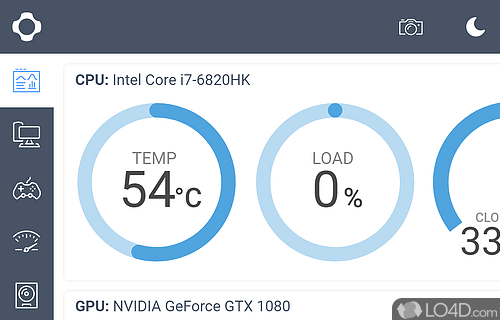NZXT CAM has become an indispensable tool for many PC enthusiasts, offering an all-in-one solution for monitoring and controlling key aspects of PC performance. From tracking temperature readings to managing fan speeds and RGB lighting, it promises to give users a deep dive into their system’s health. But one lingering question persists: how accurate are the temperature readings in NZXT CAM?
Temperature is a critical factor in ensuring that your system runs smoothly. Overheating can lead to thermal throttling, reduced performance, or even hardware failure. Hence, monitoring the temperature is not just about numbers; it’s about peace of mind. In this article, we’ll dive deep into NZXT CAM‘s capabilities, scrutinizing its temperature readings and comparing them with other industry-standard tools.
Understanding NZXT CAM: A Quick Overview
What is NZXT CAM?
NZXT CAM is a powerful software suite designed to monitor, control, and optimize your PC system. It offers a detailed view of your computer’s temperature readings, CPU and GPU performance, RAM usage, and more. The software allows users to tweak fan speeds, adjust RGB lighting, and even set up performance profiles for various tasks. Whether you’re gaming, streaming, or simply browsing, NZXT CAM tailors your PC settings to match your needs.
Features of NZXT CAM
- Temperature Monitoring: Tracks CPU, GPU, motherboard, and storage device temperatures.
- Performance Optimization: Adjusts fan speeds and power profiles to keep your system cool.
- Customizable RGB Lighting: Control lighting effects for both aesthetic appeal and system status feedback.
- Real-time Data: Provides real-time stats and graphs to monitor system health on the fly.
The Importance of Accurate Temperature Readings
Why Temperature Matters in PC Performance
When it comes to performance, temperature is more than just a number. Overheating can cause significant issues. For instance, CPUs and GPUs have thermal limits—exceeding these limits can lead to thermal throttling, where the hardware deliberately slows down to prevent damage. This slows your game, your work, and your experience.
But how do you ensure the temperatures you’re seeing on your screen are accurate? This is where NZXT CAM comes into play. Let’s break it down.
What Does NZXT CAM Measure?
NZXT CAM offers readings for several components:
- CPU Temperature: Crucial for performance, as CPUs can become bottlenecked if too hot.
- GPU Temperature: Keeps track of the heat generated by the graphics card during intense tasks.
- Motherboard Temperature: Helps understand the overall thermal state of your system.
- Storage Device Temperature: Important for maintaining SSD or HDD health.
Each of these readings is vital for ensuring that your system runs within optimal conditions, avoiding performance drops or hardware damage.
Accuracy of NZXT CAM’s Temperature Readings
Comparing NZXT CAM to Other Monitoring Tools
While NZXT CAM offers a comprehensive look at your system’s performance, how does it measure up against other popular temperature monitoring software like HWMonitor or Core Temp?
HWMonitor
HWMonitor is a go-to tool for PC builders, offering a detailed look at various components’ temperatures, voltages, and fan speeds. When compared to NZXT CAM, HWMonitor tends to provide slightly more granular details, but it doesn’t have the intuitive user interface or the extensive RGB lighting control features that NZXT CAM boasts. Still, HWMonitor is known for its accurate and dependable readings.
Core Temp
Core Temp is another excellent tool, focusing primarily on CPU temperature. It has minimalistic functionality, but its temperature readings are often regarded as incredibly accurate. However, when compared to NZXT CAM, it lacks the versatility of monitoring other components like GPU or motherboard temperatures.
Are NZXT CAM’s Readings Accurate?
In terms of accuracy, NZXT CAM is generally reliable for most users. However, it’s important to note that temperature readings can sometimes be slightly higher or lower than other tools, depending on the system configuration and the sensors in use.
NZXT CAM uses sensors on the motherboard and various components to collect data, and these sensors can sometimes give readings that fluctuate slightly from the true temperature. For casual users, these variations are typically within an acceptable range. But if you’re pushing your system to its limits with extreme overclocking or gaming, it’s always a good idea to compare readings from multiple tools.
Tips for Getting Accurate Readings in NZXT CAM
Here are some tips for improving the accuracy of temperature readings in NZXT CAM:
- Calibrate the Sensors: Some systems may benefit from sensor calibration. Check your BIOS or UEFI settings to ensure accurate temperature measurement.
- Check for System Updates: Ensure that both NZXT CAM and your motherboard firmware are up-to-date. These updates can improve sensor accuracy.
- Cross-Check with Other Tools: For critical builds, use a second tool like HWMonitor to verify the temperatures displayed by NZXT CAM.
Managing Temperature in NZXT CAM: How to Keep Your System Cool
Optimizing Fan Speeds
One of the key features of NZXT CAM is its ability to adjust fan speeds based on temperature. This feature can help reduce the overall temperature of your PC by increasing airflow when your system heats up.
Creating Performance Profiles
With NZXT CAM, you can create custom performance profiles for different tasks. For example, you can have a high-performance profile for gaming, which ramps up the cooling and fan speeds, and a silent profile for everyday tasks, which reduces noise.
Controlling RGB Lighting
Though not directly related to temperature, RGB lighting in NZXT CAM can serve as a visual indicator of system health. Some users link lighting effects to temperature readings, making it easy to spot when your system is overheating.
Step-by-Step Guide to Optimize Cooling in NZXT CAM
- Launch NZXT CAM: Open the application and navigate to the Performance tab.
- Adjust Fan Curves: Go to the Fan Control section and tweak the fan curve to optimize airflow based on the temperatures you monitor.
- Set Performance Profiles: Under the Profiles section, create profiles for different activities (e.g., gaming, silent).
- Activate RGB Feedback: Set the RGB lighting to change color based on your temperature settings, so you’re alerted when things get too hot.
Frequently Asked Questions
How Accurate Are the Temperature Sensors in NZXT CAM?
NZXT CAM provides reliable temperature readings, but the accuracy can vary depending on the type of sensor and the hardware. It primarily uses software to read the data from hardware sensors, so factors like calibration and sensor quality affect its precision. While generally accurate, discrepancies may arise when comparing with other tools.
Can NZXT CAM Provide Accurate CPU and GPU Temperature Readings?
Yes, NZXT CAM provides accurate temperature readings for CPU and GPU. However, the accuracy depends on the compatibility of your system and the sensors integrated into your hardware. For most systems, the readings should be very close to those of other reliable monitoring tools.
Does NZXT CAM Correctly Reflect Idle and Load Temperatures?
NZXT CAM does a good job reflecting both idle and load temperatures. During idle conditions, temperatures should be lower, and under load, temperatures will rise as expected. However, there can be slight variations when comparing NZXT CAM readings to BIOS or other monitoring software, though these differences are usually minimal.
Why Do I Notice a Difference Between NZXT CAM and BIOS Temperature Readings?
Differences in temperature readings between NZXT CAM and BIOS are common because they may use different methods for sensor reading. BIOS typically shows the raw sensor data at startup, while NZXT CAM continuously updates the readings while your system is running, considering factors like thermal throttling or fan speeds.
Can External Factors Affect the Accuracy of NZXT CAM Temperature Readings?
Yes, external factors such as airflow, case cooling, and thermal paste application can affect temperature readings. If your PC case has poor airflow or your cooling system is inadequate, temperatures can be higher, leading to discrepancies in readings from NZXT CAM or other temperature monitoring software.
Conclusion
NZXT CAM is a solid and reliable tool for monitoring temperature readings, with a great blend of accuracy and user-friendly features. While it may not be the most precise tool on the market for extreme users, it strikes a balance between convenience and accuracy that makes it a valuable tool for most PC owners. By taking a few extra steps to calibrate your system and cross-check readings, you can ensure your temperatures stay in check and your system runs smoothly.
Final Thoughts
When it comes to temperature monitoring in NZXT CAM, it’s clear that the software does an excellent job of providing real-time data and controlling various aspects of your system, like fan speeds and RGB lighting. While it may not be perfect for every user, its accuracy is more than adequate for everyday tasks. If you’re looking to optimize your PC’s performance and manage temperatures effectively, NZXT CAM is definitely a tool you can trust.