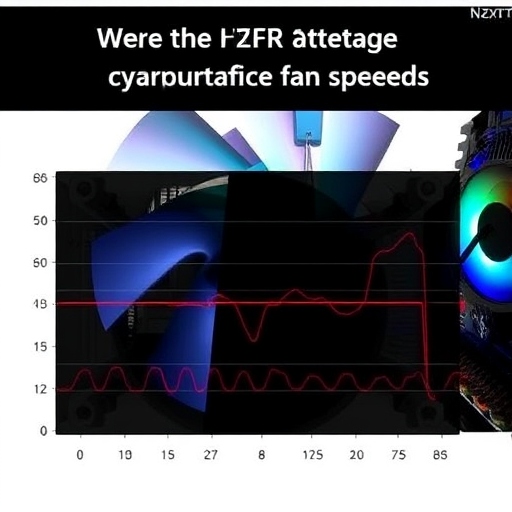Imagine this: You’ve just built your dream PC, complete with RGB lighting, powerful hardware, and a sleek setup. You install NZXT CAM, excited to monitor your system’s performance and tweak settings. But then, you notice something odd: your fan speeds aren’t behaving as expected. Could it be that NZXT CAM is the culprit? Let’s dive into the details, uncover the truth, and guide you step by step to resolve any issues.
What Is NZXT CAM?
NZXT CAM is an all-in-one PC monitoring and control software designed to optimize system performance, manage temperatures, and customize RGB lighting. With its user-friendly interface, it’s a favorite among gamers and PC enthusiasts. But, like all software, it’s not immune to quirks that might affect your system.
Key Features of NZXT CAM:
- Real-time system monitoring: Tracks CPU, GPU, and RAM usage.
- Fan speed control: Offers manual and automatic adjustments.
- Customizable RGB lighting: Syncs lighting profiles across compatible components.
- Game optimization tools: Enhances gaming experiences by prioritizing resources.
How NZXT CAM Manages Fan Speeds
At its core, NZXT CAM communicates with your PC’s cooling system to ensure optimal temperatures. It provides options to create custom profiles for fan speeds based on temperature thresholds. Sounds perfect, right? Yet, some users report erratic fan behavior after installing the software.
Why Does This Happen?
- Software conflicts: If you’re running multiple monitoring programs, they might clash.
- Firmware issues: Outdated firmware on your hardware can create compatibility problems.
- Misconfigured profiles: Incorrect settings in NZXT CAM can lead to inconsistent fan speeds.
Troubleshooting Fan Speed Issues in NZXT CAM
Step 1: Check for Software Conflicts
If you’re using other software like MSI Afterburner or SpeedFan alongside NZXT CAM, disable them temporarily. Multiple programs competing for control over your fans can lead to erratic behavior.
How to Disable Conflicting Software:
- Open Task Manager.
- Go to the “Startup” tab.
- Disable unnecessary monitoring programs.
- Restart your PC and test fan performance.
Step 2: Update Firmware and Drivers
Ensure your motherboard and cooling hardware are running the latest firmware. Manufacturers often release updates to improve compatibility with software like NZXT CAM.
Updating Firmware:
- Visit your motherboard’s official website.
- Navigate to the “Support” or “Downloads” section.
- Download and install the latest firmware updates.
Step 3: Review NZXT CAM Settings
Misconfigured profiles can wreak havoc on your fans. Double-check your fan curves and make adjustments as needed.
Adjusting Fan Curves in NZXT CAM:
- Open the NZXT CAM software.
- Go to the “Cooling” tab.
- Select the fan you want to configure.
- Adjust the curve by dragging points to set speeds at specific temperatures.
Advanced Tips for Optimizing Fan Speeds
Use Custom Profiles
Custom profiles allow you to tailor fan speeds for specific scenarios, like gaming or video editing. For instance, you might want higher fan speeds during intense gaming sessions to keep temperatures in check.
Monitor Temperature Thresholds
Set realistic temperature thresholds to prevent your fans from spinning up unnecessarily. For example, aim for:
- Idle: 30-40°C
- Moderate load: 50-60°C
- Heavy load: 70-80°C
Common Issues and Fixes
Issue 1: Fans Spinning Constantly at High Speeds
Solution: Check if NZXT CAM is running in the background. Sometimes, the software might default to a high-performance profile.
- Open NZXT CAM.
- Go to “Settings.”
- Select “Fan Profiles” and switch to a quieter mode.
Issue 2: Fans Not Responding to Changes
Solution: This might indicate a hardware or software conflict. Try reinstalling NZXT CAM:
- Uninstall NZXT CAM from “Control Panel.”
- Download the latest version from the official NZXT website.
- Reinstall and configure.
Why NZXT CAM Still Shines
Despite occasional hiccups, NZXT CAM remains a top choice for PC enthusiasts. Its robust monitoring tools and customization options outweigh the minor inconveniences. By following the steps outlined above, you can harness its full potential without compromising fan performance.
Final Thoughts
PC performance optimization is as much an art as it is a science. With a little patience and the right know-how, you can ensure that NZXT CAM enhances your system rather than hinders it. So, go ahead—tweak those fan curves, light up your RGB, and enjoy a perfectly tuned rig.